Too many people, too little bandwidth. With so many people on a single internet connection in some homes, it’s quite normal to start noticing lags or connectivity issues. Not to worry though, we’ve pulled together some of the best ways to make your internet connection faster and more stable.
The truth is that our Wi-Fi has to deal with more than it bargained for. Even though internet connections are faster today than ever before, they’re not perfect. Sometimes even using a top-speed and reliable internet plan just isn’t enough.
Issues like dead zones, slow download speeds, and patchy signals are a real thing. These are extremely frustrating to deal with. The good news is that there are some things you can do to help this.
Making some simple changes allows you to enjoy stronger and more stable internet connections. These changes can help, no matter where you’re working from and what you’re using the internet for.
Let’s have a look at how you’re going to improve your internet connection, speed and dependability.
1. Consider Your Internet Plan
It’s common to overlook that poor internet connectivity is not always a result of a faulty router or technology. Irrespective of the kind of router or other equipment you use, your internet connection is only as good as the internet plan provided by your broadband service provider.
Firstly, you need to consider the speed your package is supposed to provide. Then you need to run a speed test to determine if you’re actually getting what you pay for. This article from Lifehacker will explain how to do this.
If you’ve determined that you aren’t getting the proper internet speed, you should then contact your ISP for them to check things out on their end. They may be able to diagnose and resolve some issues right then and there.
2. Position Your Router Correctly
Your router’s position in your home could be the reason for your internet troubles. Positioning your router incorrectly can not only lead to a spotty signal but also wastes a lot of the router’s potential.
To get the best network coverage from your router, consider placing it in a central location. This keeps wireless signals free and clear to reach your devices. Additionally, you may want to consider positioning your router closer to the areas you most commonly use your main devices.
Wi-Fi signals can also be disturbed by physical obstructions like walls, furniture, and even heavy home décor. The type of material, density and thickness of these obstructions can affect the degree at which these signals are obstructed as well.
Things to Avoid:
- Placing your router towards an outer wall
- Installing the router near devices that use electromagnetic waves – like microwaves
- Hiding the router behind furniture
3. Restart Your Router
Restarting your router as a troubleshooting step is a process called “power cycling.” If you call your ISP’s customer support with internet service issues, this is usually the first thing they will suggest before moving forward in the phone call.
Rebooting your router works when you’re facing connectivity issues as a result of radio frequency interference. A reboot gives your router time to choose the best channel with the least frequency interference. This can sometimes fix an unstable connection or dead spot.
Some people do suggest you restart your router at least once a month. If you’re dealing with serious internet issues, try restarting once every few days.

4. Shut Down Unused Devices
Having too many devices connected to your Wi-Fi can overwhelm your router, reduce browsing speeds and degrade your connection reliability. Try disconnecting some of those devices in an effort to troubleshoot issues.
Digital congestion is very common and can be solved with mindful use. Prioritize what devices need to be on the wireless network that don’t put too much of a strain on functionality.
One thing to note here is that unless a device is actively using your Wi-Fi signal, like a laptop streaming a movie, it shouldn’t have a significant impact on your network. Smart home devices, for instance, will stay connected to your network without using any bandwidth until you activate them.
Most modern routers let you choose and control particular devices. This helps you manage most of your work without it getting interrupted by a family member’s online activity or presence.
5. Update Your Router‘s Firmware
Updating your firmware can be essential in repairing bugs, fixing speed issues and just making your router run better altogether. It’s also a pretty quick troubleshooting step that doesn’t cost you a dime.
Some newer models will update automatically. Otherwise each manufacturer will require a slightly different process. Your router’s manufacturer or internet service provider should have page on their site explaining how to run a firmware update.
Check out this article on Lifewire for a detailed guide on how to update your router’s firmware.

6. Hardwire Your Connection
In a world of wireless connections, we sometimes forget that wires still do exist. Running an ethernet cable (found here on Amazon) to your main computing device can be a faster and more stable option.
Most WiFi routers have multiple Ethernet ports for hardwiring if you desire that level of connectivity. All you need is a cable and a little planning to get set up and move things along.
One major advantage of this is that ethernet cables aren’t affected by physical obstructions. Also, you can run a cable all the way to the other side of the house, and you won’t lose any noticeable signal strength.
As with most things, there are downsides. Running cables can be messy unless you make an effort to conceal your wiring. Take a look at this article I’ve written on hiding speaker wire in your home. You can use the same methods for concealing an Ethernet cable.
It also might not always be convenient, as you’ll need a somewhat stationary workstation. Speed and connectivity are the name of the game here though.
7. Upgrade Your Router
Like any other electronic device, routers work best when they’re new and of the latest technology. The right router makes the most of your internet while an old, outdated or worn router can be quite a hindrance.
Routers are subject to wear and tear over time. Older routers will generally come with a lower speed threshold and this can limit the internet connection quality. Replacing your modem or router every 3-4 years is highly recommended.
Choosing the best router for you depends the needs of your home or business. Picking the router that suits your needs ensures that you are not overburdening your wireless system and taking full advantage of your personal device capabilities.
For smaller homes and spaces, one router is usually sufficient. With larger homes, one router might not sufficiently cover the entire space. Mesh networks or multiple routers are a great option for very large homes or spaces. This is where multiple routers work together to form a wireless network, creating stable coverage throughout the area.
Check out this article on Cnet on how to know when you need a router upgrade.
Like anything else, you get what you pay for when selecting a new WiFi router. But, at the same time, what is the purpose of paying a premium service provider if you can’t use it?
Our current recommendation is Google’s Mesh Wifi System for any upgrades. We’ve broken them down into your 3 most common options, depending on how big your house is.
You can click the table to view details on Amazon.
| Product | Price | Prime | Learn More | |
|---|---|---|---|---|
Top Top Top Top Top Top Top Top Top |
Google Nest Wifi – AC2200 – Mesh WiFi System – Wifi Router – 2200 Sq Ft Coverage | Prime | View On Amazon | |
 |
Google Nest Wifi 2 Pack – AC2200 – Mesh WiFi System – Wifi Router – 4400 Sq Ft Coverage | PrimeEligible | View On Amazon | |
 Top Top Top Top Top Top Top Top |
Google Nest WiFi Router 3 Pack– AC2200 Mesh Wi-Fi Routers with 6600 Sq Ft Coverage | PrimeEligible | View On Amazon |
Prices pulled from the Amazon Product Advertising API on:
8. Use A Wi-Fi Extender Or Booster
If revamping your entire router system seems daunting, you should consider investing in a Wi-Fi extender or booster (found here on Amazon). These devices plug into a wall, tap into your Wi-Fi signal and extend that signal to other parts of your home.
Read our article here about WiFi boosters and how they can increase internet speed.
WiFi extenders and boosters essentially help with the dead zones in your home. Dead zones are areas where your wireless signal is virtually non-existent or unreliable. This can cause issues with both speed and stability.
Some Wi-Fi boosters can extend wireless signals to cover up to 3,000 sp ft. This is more than what a router can achieve by itself, but how far it boosts the signal is dependent on the capabilities of the device as well as your router.
Even so, WiFi extenders are economical solutions that speed things up and increase reliability in problem areas of your home.
9. Powerline Extender Kits
An alternative to wireless extenders and boosters is a powerline kit. Though possibly not as effective as a WiFi Extender, powerline extenders are still a simple solution.
These kits usually consist of 2 devices. One device is connected to your router via Ethernet and then plugged into a wall socket, and the other is plugged into the area where you want to provide a connection. It can provide both a wired or wireless connection to the target area.
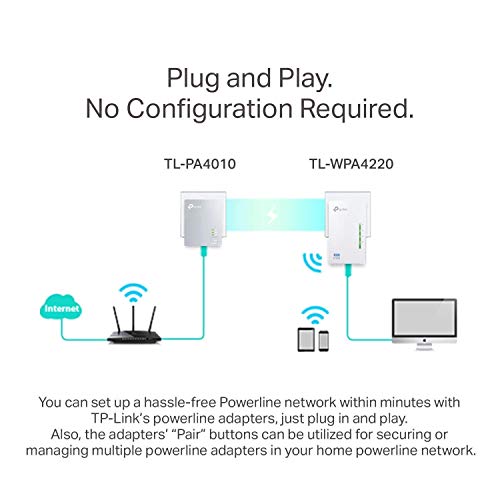
There are also different types of powerline kits. Home Network Solutions Berkshire has a great resource for understanding them.
10. Secure Your Wi-Fi For Better Stability
Is your Wi-Fi network password secured? This might sound like an obvious question, but you’d be surprised how many people have a Guest WiFi network with no password setup.
Your neighbors could be sneaking onto your unprotected network and piggy-backing off your signal. Unknown users or activities absolutely eat into your Wi-Fi bandwidth. This is especially a frequent occurrence in apartment buildings.
Without a proper Wi-Fi password in place, your network is open to access and can become a target of hacking or signal hogging. Make sure you set up a password to keep your Wi-Fi secure and use AES encryption that is both user-friendly and safe.
11. Ensure You Have Up-To-Date Antivirus Software
Surprisingly, nearly 50% of Americans don’t have Antivirus protection on their personal computers. Viruses and malware are not only potential dangers to your devices, but they can bog down your computer and cause connection issues.
Installing virus and malware protection is vital to guarding your computer, securing your personal information and ensuring your processes run smoothly. If you do have protection, make sure that it’s set to run updates automatically or that you are continuously authorizing manual updates.
This is another reason why we suggest that you keep your router updated. Most updates keep your firmware secure and have fixes for most of the known problems. Automatic updates along with efficient anti-virus software will keep unnecessary activity from depleting your Wi-Fi strength and quality.
Above all, internet safety is important for you and your family.
Conclusion
A reliable Wi-Fi connection is a necessity today rather than a luxury. Trudging through a slow connection and encountering frequent signal drops is not something many of us can live with. While some root causes of slow and unreliable connections are beyond your control, others are very much within your control.
With a few tricks up your sleeve, you should be able to adjust your wireless network to suit your needs. Hopefully, after reading this article, you’re well on your way to a faster and more stable internet connection.
Stol på oss for elektrohjelp i Agder!
Du finner oss i Kristiansand samt byene i Agder, og vi kan hjelpe deg med ditt elektriske behov. Du kan kontakte oss dersom du skal reparere et elektrisk anlegg, installere smarthusløsninger, skifte varmtvannsbeholder eller annet. Du kan nå oss i Sogndalen, Søgne, Mandal, Arendal, Lillesand, Grimstad samt andre områder i Agder. Jeg ser frem til å høre fra deg.




